A while ago I noticed something slightly broken about the StumbleUpon toolbar. The send-to function doesn’t always make it all the way through to the recipient. It can take hours, or seem to vanish completely.

StumbleUpon Toolbar with a sent page waiting
Social Media, Social Testing
I got online with a few people I follow through StumbleUpon and sent some pages back and forth. Paul of North South Media was the first. We refreshed views, re-started browsers and rebooted to no avail, off and on over a few hours. Many hours later the pages started to trickle through. Paul was curious about what happens between different time zones, and at peak Internet use times. The commute between the west coast of the US where I am and the Scottish “back-back” where Paul lives shouldn’t be too awfully rough for a little digital blip between people who are not on dialup, but a mystery is a mystery and I was off to see what I could see.
I tried the same thing with Emory of Clickfire. Emory is in Georgia, only three time zones away. Some of our messages got through within twenty minutes or an hour, and some seemed to vanish until the next day. Better, but still mysterious.
My next willing victim was Moojj, also known as Adam of Adamant Solutions, creator of the StumbleUpon Alerter. Adam is a gazillion time zones away from me, in Australia. He did not believe that sent-to pages were getting lost somewhere. His theory was that if it seemed not to go through it was actually just not showing up for some reason.
Voila. We sent our pages to each other. I saw nothing. He saw nothing. He tried clicking on the “Stumble” button, and my page and message appeared. The same thing happened on my end. Mystery solved: the sent page is sent and received almost instantly, but if it’s stuck in the toolbar you won’t see any sign of it unless you push the Stumble button.
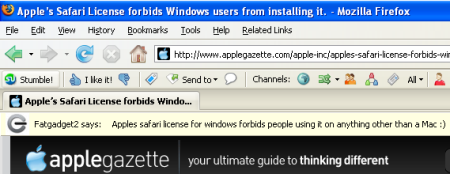
Clicking on the Stumble button reveals a waiting page from Fatgadget2
When something doesn’t fit I start to wonder. This time I’m wondering if there are cases where less functionality is better. Does slowing down SU help keep it more civil and less competitive? More share-friendly?
Is Gently Broken Better?
Humor me for a minute. If users (and bots) had full access to who responded to a SU thumbs-up request and how long it took to get what kind of action from users with certain characteristics, would that make the users who are the most willing to be “nice” into targets for spammers? Yes, if bots got into the system, I think it would. Maybe, for the good of the users, some information is better off shrouded in unreliability… not too awfully shrouded to the point of bad usability for the devoted users, just gently broken here and there from the perspective of a marketer who is looking to do more using than joining in.
Leaving it a little bit broken makes taking the time to make a real human connection even more important. For instance, to get a screen shot of the incoming sent page I used above, I sent a pm to Fatgadget2. I am more likely to look at a page that comes from someone whose SU reviews I am subscribed to. Without a note, I would have seen who sent it, but getting it wouldn’t have felt as… human, especially if the page was lumped in with all the other Stumbles I could go to via the toolbar.
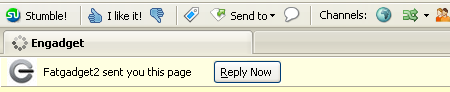
Received page without a note
Are there things about your favorite Social Media application that you would like to see ever so gently broken?